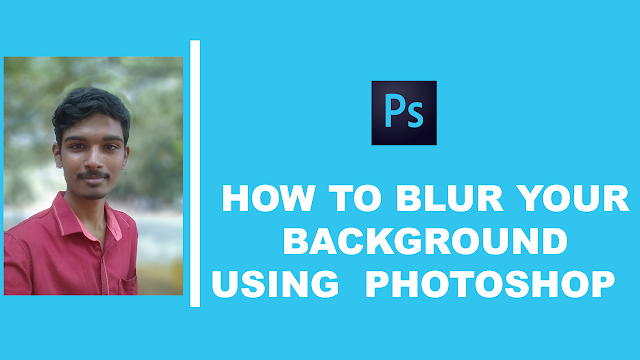
Blur Tool
Maybe you thought this button was meant to make it rain, but really, the teardrop on your toolbar is the one for the relatively small and non-precise kind of job.
- Select the image you wish to edit.
- Click on that raindrop button on your toolbar.
- Go ahead and select the brush size and stroke at the top of your screen.
- On the drop-down menu you have the option to choose which area of the image you would like to focus on more. This allows you to lighten, darken, sharpen etc. the image.
- Now you will choose your blur strength. You can go super subtle (which would allow for more control), or you can do it up with a strong blur. The lower the number the more subtle the tool is.
- So now, you blur! Hold down your mouse over the parts of the background you would like to alter. Move the brush around in circular like motions (it’s similar to the spray can on the Paint program).
- Voila. You have created your very own blurred background image. Don’t forget to save it.'


